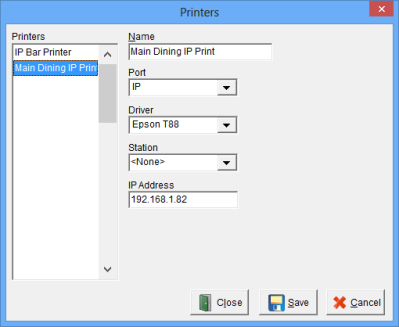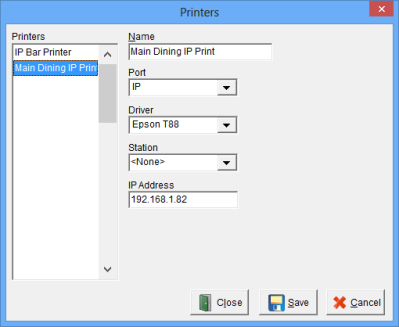IP Printer Setup
In Focus POS, IP printers can be configured to print guest checks and credit card vouchers. This article outlines how to configure local printers.
Navigate to Printers > Printers
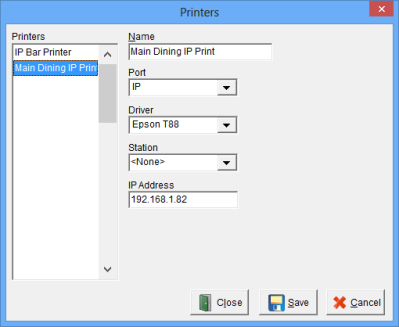
18.2.IP
Setup IP Printer
- Enter a name for the IP printer.
- Select IP for Port.
- Select appropriate Driver.
- Set Station to <None>.
- Enter the IP Address in the IP Address field.
For information on how to view or change the printers IP address consult the printer manual.
Navigate to Locations > Stations

Local Check Printer Configuration:
- Select a Station you would like to edit from the list on the left.
- For Printer, select the IP Printer setup in Printers > Printers above.
- Under 'Options' select 'Allow Mobile Printing' if you want this printer available for Mobile printing.
- Select Save and restart Focus on all stations.
Local Report Printer Configuration:
IP Printing is not available for report Printing from Mobile Devices.
Local Check Printer Configuration:
- Select a Station you would like to edit from the list on the left.
- For Printer, select the IP Printer setup in Printers > Printers above.
- Under 'Options' select 'Allow Mobile Printing' if you want this printer available for Mobile printing.
- Select Save and restart Focus on all stations.
For information on how to view or change the printers IP address consult the printer manual.