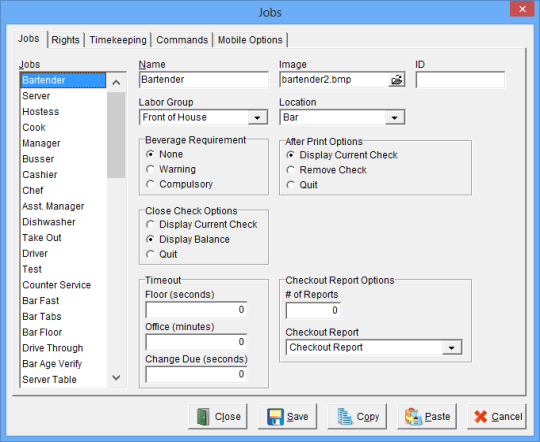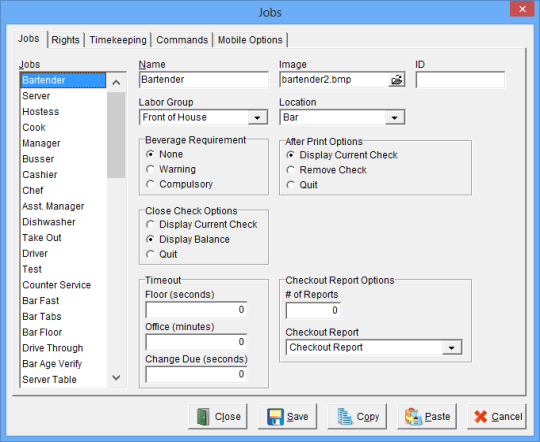| Name |
Required - Choose a name for each Job. The name may be up to 15 alphanumeric characters. |
| Image |
An image that represents the Job. |
| ID |
A unique identifier for the Job, up to 10 alphanumeric characters. |
| Labor Group |
Required - A Labor Group selected from the list of available Labor Groups.
|
| Location |
A Location selected from the list of available Locations. If a Location is selected it overrides the Location defined for the Station. |
| Beverage Requirement |
| None |
There is no Beverage Requirement. |
| Warning |
The user is warned that the Beverage Requirement has not been met but may still print the check. |
| Compulsory |
The Beverage Requirement must be satisfied before the check can be printed. |
|
| After Print Options |
| Display Current Check |
The current check will remain on the screen after it has been printed. |
| Remove Check |
The current check will be removed from the screen. The Total and Balance Due will remain on the screen after it has been printed. |
| Quit |
The user will be returned to the Entry screen after the check has been printed. |
|
| Close Check Options |
| Display Current Check |
The check will remain on the screen after it has been closed. |
| Display Balance |
The check is removed from the screen but continues to display the balance of the check after it has been closed. |
| Quit |
Returns to the Entry screen. This option overrides the Job Right ‘Return to Order Access After Close’ after it has been closed. |
|
| Time Out |
| Floor in Seconds |
The number of seconds (up to 9999) of inactivity before the user will be logged out of Focus Order Entry. |
| Office in Minutes |
The number of minutes (up to 9999) of inactivity before the user will be logged out of Focus Setup. |
| Change Due in Seconds |
The number of seconds (up to 9999) of inactivity before the 'Change Due' screen will be removed and the screen will display the default Order Access Option. If no Order Access option is configured, the default Menu Canvas will be displayed. |
|
| Checkout Report Options |
| Number of Reports |
The number of copies of the Checkout Report, 0 to 9 that will print when the user clocks out. |
| Checkout Report |
Select the report (normally an Activity Report) that will print when the user clocks out.
|
|